MW3QKS35NTQV
A lot of people question about how to add/embed Excel, Word, PDFs, Powerpoint and such other stuff in WordPress. I used to tell them custom solutions to do this stuff. Most of the beginners find it hard to add the shortcodes inside the functions.php so, I decided to share a plugin with you people which make your task easier.

Google Docs Embedder Plugin
The plugin is called Google Doc Embedder. It is a very handy plugin with a lot of features. Let me make one thing very clear, that this plugin uses Google Docs Embedder to embed your locally hosted files. You do not need to have a Google account for it.
It works like this–> You upload your file into WordPress and then copy the link of your uploaded file. After that you paste the link in your Post write panel in a shorcode like
[gview file="http://link/to-your-file"]and the job is done.
Google Docs Embedder Features
GDE plugin allows you to embed a lot of extensions, you can find the list below
- Adobe Acrobat (PDF)
- Microsoft Word (DOC/DOCX)
- Microsoft PowerPoint (PPT/PPTX)
- Microsoft Excel (XLS/XLSX)
- TIFF Images (TIF, TIFF)
- Apple Pages (PAGES)
- Adobe Illustrator (AI)
- Adobe Photoshop (PSD)
- Autodesk AutoCad (DXF)
- Scalable Vector Graphics (SVG)
- PostScript (EPS/PS)
- OpenType/TrueType Fonts (OTF, TTF)
- XML Paper Specification (XPS)
- Archive Files (ZIP/RAR)
Install the GDE Plugin
Let’s start doing stuff with Google Docs Embeder Plugin.
- Goto your blog’s WordPress Admin Dashboard
- Hover on “Plugins” Menu and Click “Add New”
- In the search Box write “Google Doc Embedder” the plugin will show up below
- Install it and at the next page Activate it when WordPress asks for its activation
See the Image below if anything confuses you
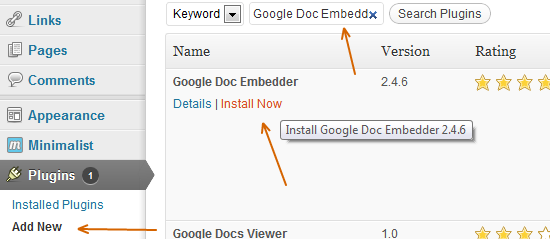
Configuring the Plugin
Hover on “Settings” Menu and click “GDE Settings“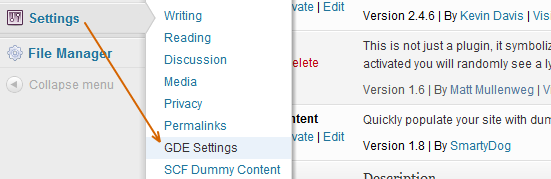
You Will find two set of options there.
- Viewer Options
- Download Link Options
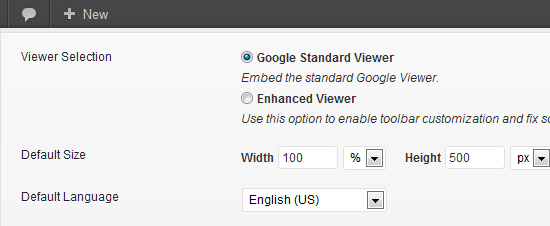
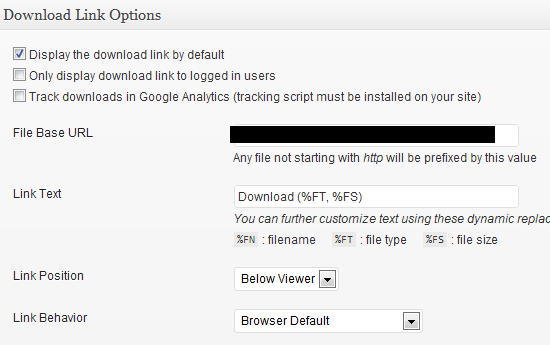
Adding your Document in a Post
Set them as per your requirements and move to write post panel by Hovering on “Posts” & clicking “Add New”
Upload a file just like you upload any image inside your WordPress and Copy its link (If the link doesn’t appear click File URL), for reference see the image below, you should copy the link pointed by an arrow.
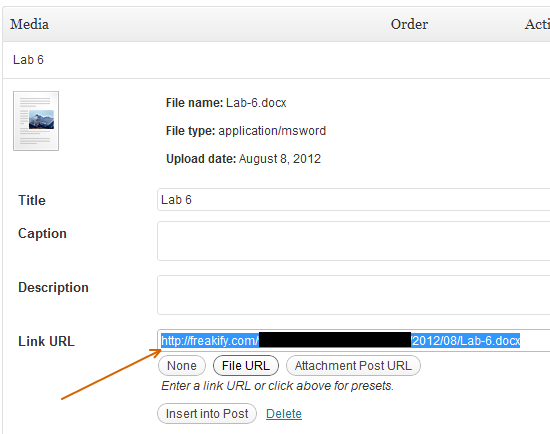
Now write the shortcode below inside your post, just put the link you copies in the last step inside the quotes after file=”HERE”
[gview file=”https://freakify.com/uploaded-document“]
Your Turn
Awesomeness of every plugin remains incomplete till an end user describes How badly he/she is in love with it. So, let us know
- You liked the plugin?
- Any issue in using it?
[ad]

3 replies on “Embed Excel, Word, PDFs, PowerPoint, and More in WordPress”
Great work as always and I absolutely love the new design. A job really well done!
Thanks for appreciation did you enter in the adstock images giveaway?
great! i have done, thanks so much!