Open CMD Run as Administrator in Windows 8 with the help of following ways. One needs to open CMD prompt with Run as Administrator capabilities several times. So the following ways will help you through the confusion of how to do it.
Open CMD Run as Administrator in Windows 8
Method #1
Go to My Computer >> Click File in top left >> See the second drop down it is about Command Prompt hover/tap it and then click/tap on Open command prompt as administrator.
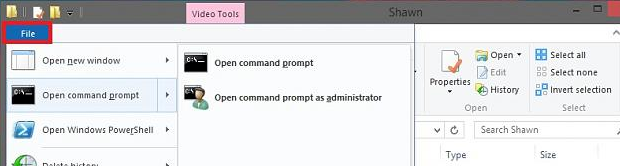
Method #2
Press WIN + F button click/tap on Apps and Search CMD. You will find it on the left side, right click it or press and hold it for sometime so that you can see set of options in the footer. Click Run As Administrator.
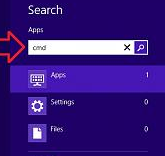
[ad]
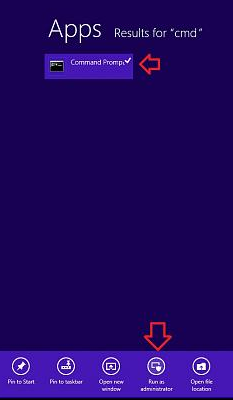
That’s all
What ? You still have questions? Ask them!
[ad1]

One reply on “How to Open CMD Run as Administrator in Windows 8”
Cool :p